We are excited to announce the general availability of two new features: viewer mouse and viewer registration.
Viewer mouse allows you, as the presenter, to see the mouse cursor of one of your viewers so that your viewer can interact with you and point out things on your screen. Viewer registration allows you to capture information about your viewers before allowing them to view your screen.
Viewer Mouse
Viewer mouse allows you to see the mouse cursor of one of your viewers on your screen. This will allow your viewers to interact with you by giving them the ability to point out things on your screen.
When you give one of your viewers permission to show his/her mouse cursor, you will be able to see his/her mouse cursor on your screen. The selected viewer’s name will be shown underneath his/her mouse cursor so that you will know whose cursor is being shown.
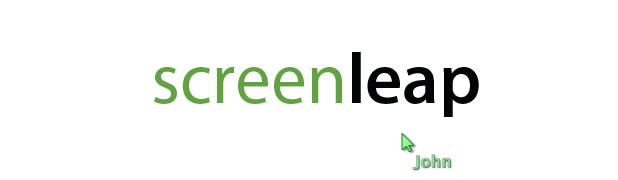
To enable viewer mouse, click the mouse icon on the Screenleap console. If you have viewers, you’ll be able to select a viewer and then select the Show viewer’s mouse cursor option.
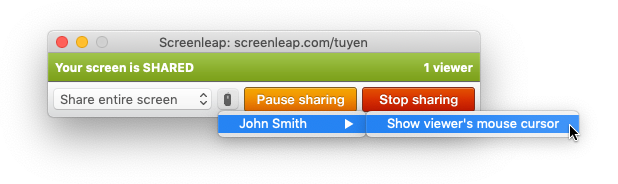
You can switch to show the mouse cursor of another viewer or disable viewer mouse entirely by clicking on the mouse icon again and selecting either a new viewer or Disable viewer mouse respectively.
Viewer mouse is not yet available in our API, but we hope to make it available in the next few weeks.
Viewer Registration
The viewer registration features allow you to capture information about your viewers before they are allowed to view your screen share. This is especially useful if you are using Screenleap for marketing and sales webinars as you will be able to export the viewer registration information to your CRM after your presentation so you can follow up with them.
To enable viewer registration, sign into the Screenleap website select, select Settings & Preferences from the Account menu, and then select what information your viewers are require to provide. You can require your viewers to provide the following information:
- Name
- Name and email address
- Name and phone number
- Name, email address, and phone number
- Name, company, and email address
- Name, company, and phone number
- Name, company, email address, and phone number
When your viewers go to view your screen share, they will be prompted for the information you specified as being required before they are allowed to view your screen.
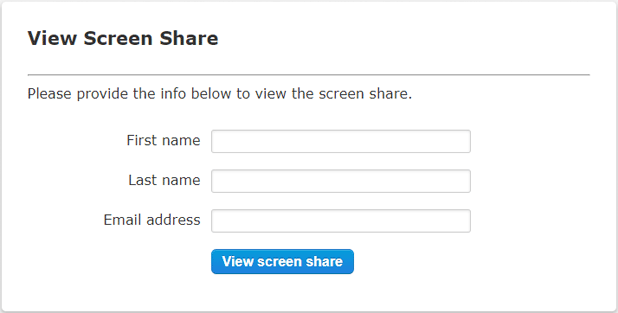
After your screen share ends, you can view the list of viewers and the collected registration information from the Reports page. You will also be able to export the viewer registration list as a CSV file for import into your CRM.
Coming Soon
Viewer mouse is the first step in our transition from Screenleap being a screen-sharing platform to a collaboration platform. In the coming weeks, we will be releasing support for remote control, which will allow you to give a viewer control of your computer to allow for full collaboration. Remote control will allow your viewers to assist you with doing something on your computer and to interact with you as if they were right next to you—all without requiring your viewers to install any software.
No comments yet.