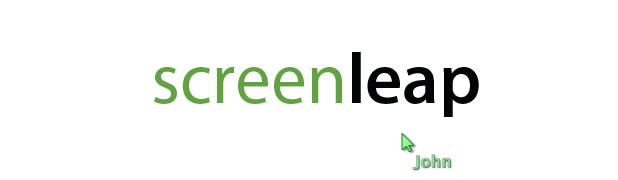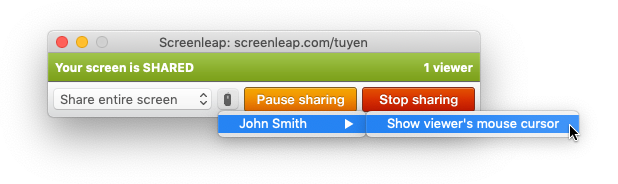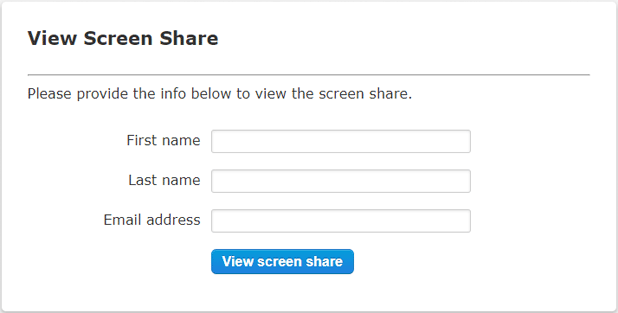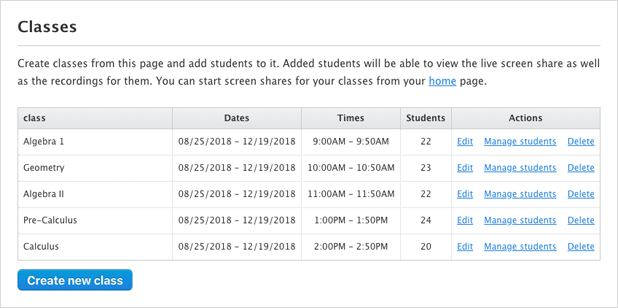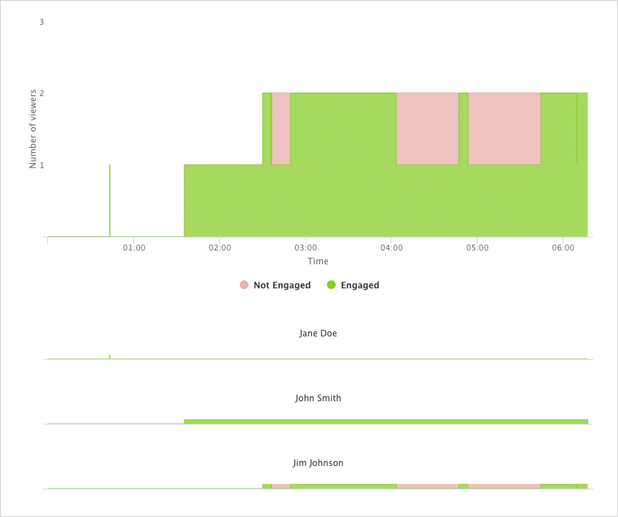Happy Leap Day everyone! In celebration of Leap Day, we are excited to announce that Screenleap will be taking the next leap forward with features that will make it even easier for you to share your screen and collaborate with anyone, anywhere. We want to give you a preview of some of the changes that you will be seeing to the service this coming week.
Installation-Free Screen Sharing
With the upcoming release, Screenleap will be returning to our roots with the return of installation-free screen sharing. When Screenleap was originally founded, we offered installation-free sharing through our Java-based presenter app. Unfortunately, as Macs and Windows moved away from Java due to security issues, we had to abandon the Java-based app in favor of our native apps, which required installation before you could share your screen.
We are excited that we will again be able to offer installation-free screen sharing for desktop users using Chrome and the latest Edge browsers (Firefox coming soon). Coupled with our installation-free viewing feature that we offer on all platforms, sharing your screen with the people you collaborate with has never been easier or faster.
Simpler and More Streamlined User Interface
We have been working hard to simplify the Screenleap service to make it even easier for you to use. We have made two changes that should make sharing your screen even easier:
- We removed the need for your to decide whether you should a private screen share or a broadcast. If you want to share your screen now, you can now simply click the Meet now button. For paid users, you can decide if you want to lock your meetings by default. If your meetings are unlocked, your viewers can join your meeting to view your screen by going to your personal link (https://screenleap.com/[handle]. If your meeting is locked, your viewers can join your meeting by going to the 9-digit screen share code for your meeting (i.e., https://screenleap.com/[screen share code] or by going to your personal link and entering the 9-digit screen share code. You can also specify your own access code if you prefer.
- Everyone can now schedule meetings (free accounts are limited to 2 upcoming meetings at a time). Previously, free users could only start on-demand screen shares, which is problematic if you have back-to-back meetings and you are sharing to your personal URL (https://screenleap.com/[your handle]).
Unified Presenter Interface
We have moved all the controls that you will use during your meetings into a unified web interface that all the presenter apps will use. No matter what operating system you are using, you will soon be able to control your meeting using the same familiar interface.
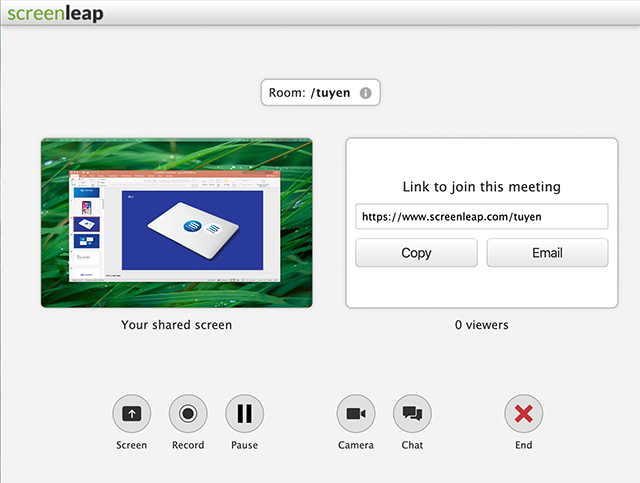
The new presenter interface includes a preview of your shared screen so you can check ahead of time that your screen share is working correctly.
We have also made it easy to change your meeting settings during your meeting, instead of requiring you to configure everything in advance:
- You can now start recording your meeting after your meeting has already started. Previously, you had to enable recording before starting your meeting.
- You can now start and stop recording your screen multiple times during your meeting. Previously, you could only start recording when your meeting started and stop recording when your meeting ended.
- You can now change the quality of your screen share during your meetings. For example, you may want to increase the quality if you are sharing a complex spreadsheet (high quality image but lower frame rate) or lower the quality when sharing a video (for better frame rate).
Coming Soon
There are many more exciting features that will be included in the upcoming release, but we wanted to share some of them with you now so you can hopefully get as excited as we are. Wishing everyone a Happy Leap Day again!