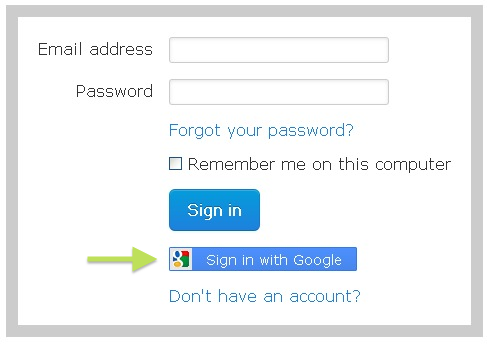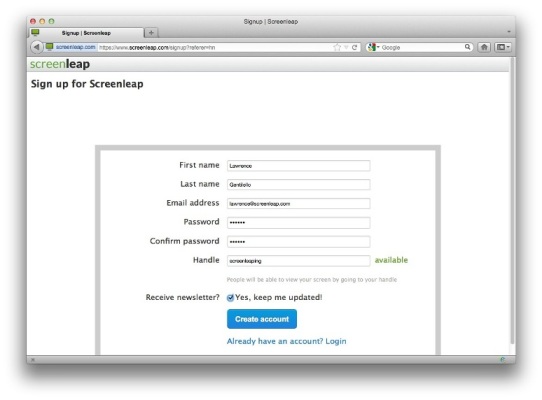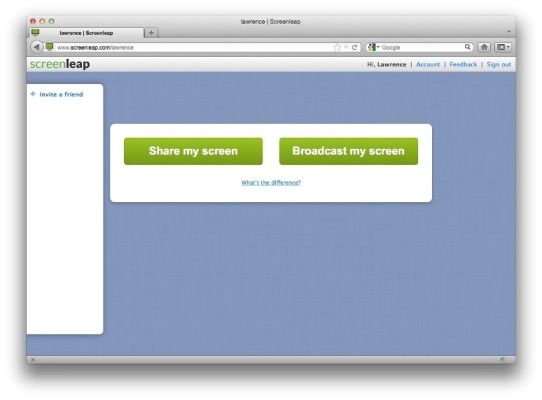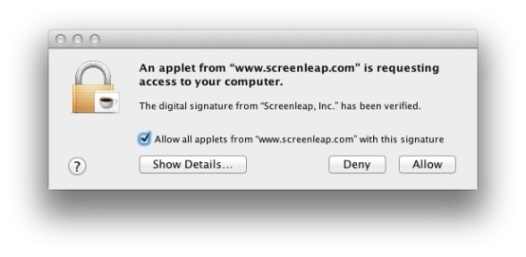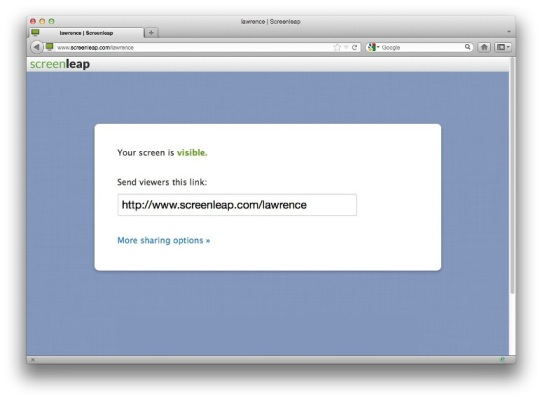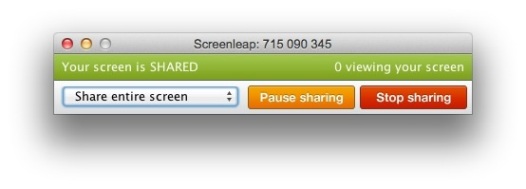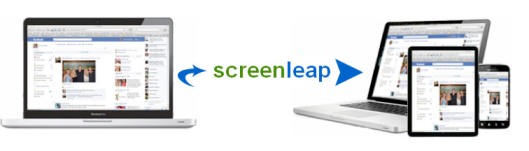Our blog has been a little quiet the last few weeks but it doesn’t mean we haven’t been busy. We have been hard at work on several things:
1. We moved into our new office at the Founders Den in the South Park area of San Francisco (right next to the ballpark). If you are ever in the neighborhood, please stop by and say hello!
2. We have been hard at work improving the performance of Screenleap.
3. We have been working on a lot of features that we will be rolling out in the next few weeks.
Performance Improvements
We have made a number of performance improvements to our screen sharing tool over the last few weeks. Users on modern web browsers should see a significant speed improvement and a decrease in latency. Latency is the time between when you see something on your screen and when your viewers see the same thing on their screen. Because all screen sessions have to go through our servers, there is an upper limit on how much we can reduce the latency but our goals is to reduce the latency to under four seconds for people on decent Internet connections. Chrome users will notice the greatest performance improvement as we were able to take advantage of Chrome’s fast JavaScript interpreter as well as its support for the latest HTML5 features to really rev up your screen sharing speed. We have more improvements planned for this coming month so stay tuned.
Gmail Login
If you use Gmail, you can now login into Screenleap using your Gmail account login. To do so click the “Sign in with Google” link on the login page. If it is your first time logging in with your Gmail account, you will be asked to grant permission to share your email address and other basic information. You can then use the Gmail login to access to your Screenleap account. If you already have a Screenleap account that you have registered using your Gmail address, you can sign in using the Gmail login feature and your account will be linked.
Upcoming Feature
While it’s convenient to be able to login into Screenleap using your Gmail account, we think it would be even more convenient to be able to screen share directly from your Gmail account. Stay tuned as we will be sharing more info about this exciting new feature in the next few weeks!