We are excited to announce that collaborative screen sharing is now available for the Screenleap for Mac and Screenleap for Windows apps. The collaborative screen sharing feature allows you to share control of your computer with your viewers so that you can seamlessly collaborate together online.
You and the viewer you are collaborating with will each have your own mouse cursor to control. You will both be able to interact with your computer using your respective keyboards and mice at the same time—it’s even better than having the other person sitting next to you at your computer since you don’t have to share your keyboard and mouse!
How It Works
To share control of your screen with one of your viewers, you will need to have at least one person viewing your screen share. Once you have people viewing your screen, click on the mouse icon on the Screenleap console, select a viewer, and then select Share mouse/keyboard control.
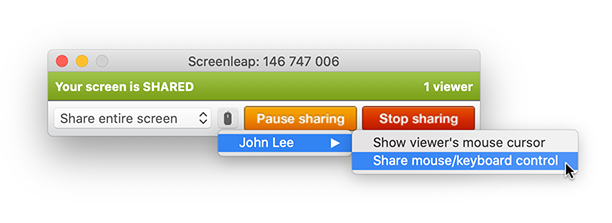
Your viewer will now be able to control your computer from their browser—they do not need to download or install any software. You and your viewer will have your own mouse cursor to control (your viewer’s mouse cursor will be green and will include the viewer’s name). Your viewer will be able to point things out on your screen using his/her mouse, scroll through documents using his/her scroll wheel, and interact with your screen by clicking with his/her mouse and typing on his/her keyboard.
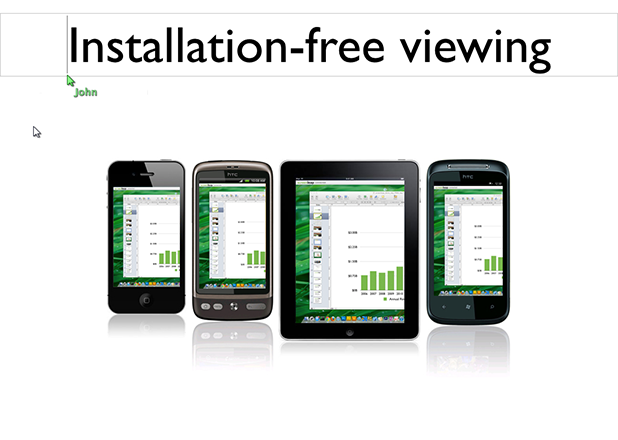
You can switch the viewer you are collaborating with by clicking on the mouse icon and selecting a new viewer. You can disable control sharing by clicking the mouse icon again and selecting Disable control sharing.
Permissions
If you are using a Mac computer, you will need to grant the Accessibility permission to the Screenleap app before you will be able to share control with your viewers. To grant the permission:
- Open your System Preferences.
- Click on Security & Privacy.
- Click on Accessibility.
- Check the box for the Screenleap app (you may need to click the lock icon and enter your password to allow for checking the boxes).
Limitations
The viewer sharing control of your computer will need to make sure the viewer page is the active window and the active tab. If another window is in front of the viewer window, then your viewer’s actions will not be passed to your computer.
Availability
Collaborative screen sharing will take your online collaboration to the next level by allowing you to interact as effectively online as if you were in the same room together. It is available to all users with a paid plan. Please contact us at support@screenleap.com if you would like a free trial to test out the feature.
No comments yet.