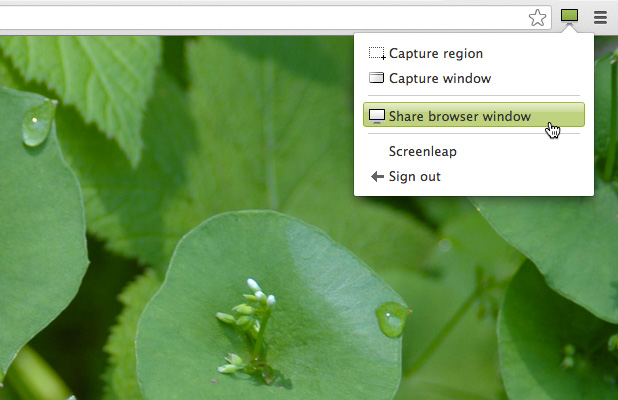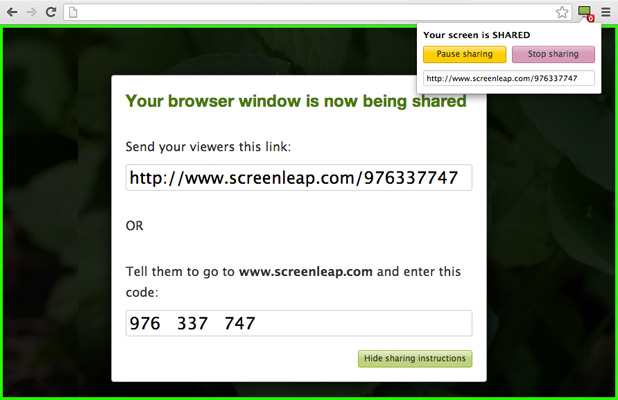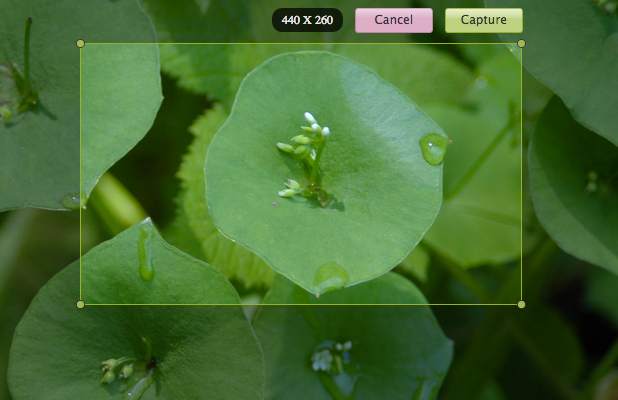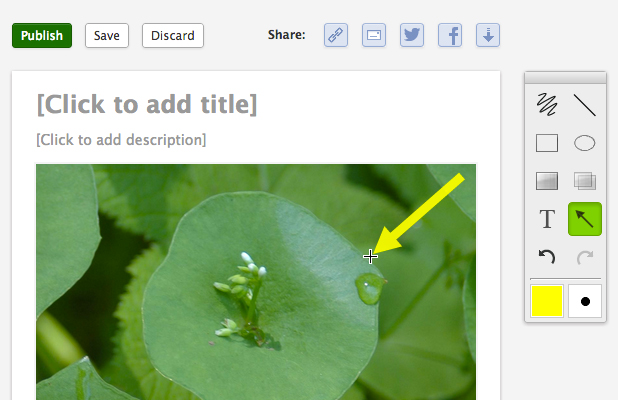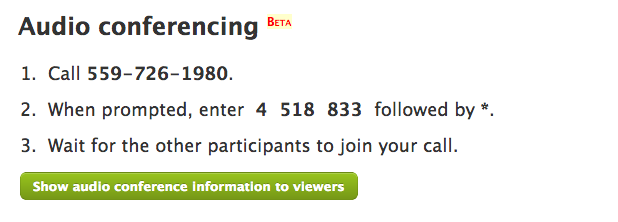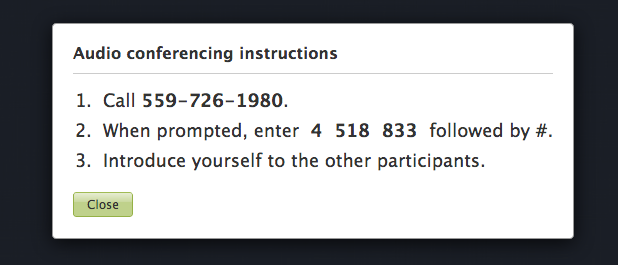This month, we would like to go into more detail about our new browser sharing extension and how it can make it easier for you to share.
When we launched Screenleap a year ago, our goal was to make screen sharing a hassle-free experience. We started off by removing the need for viewers to install additional software in order to view your screen: all they have to do is click a link that you send them and they will be able to view your screen immediately from their web browser. They do not have to download, install, or set up any additional software.
We also wanted make sharing a hassle-free experience. This is more difficult because sharing a screen requires access to low-level functionalities that are usually only available to installed software. We worked around this by building our sharing app on top of Java, which is installed by default on most computers. Unfortunately, the landscape has changed in the last year: due to numerous security issues discovered over the last year, Java is no longer installed by default on Mac OS X and many web browsers are blocking all but the latest versions. As a result, sharing your screen using Java has now become a hassle.
Browser Sharing
We have been working on a number of solutions to make sharing hassle-free again. Our browser sharing extension, which allows you to easily share your browser window with other people without needing to have Java or any other third-party software installed, is the first of the solutions that we will be launching over the next several months.
Browser sharing is like screen sharing except only the contents of your web browser is shared. Installation is a snap: it only takes two clicks and two seconds to install the browser extension. You can do so by going to the browser sharing installation page. If you have a website or web-based application that you need to demo, sell, or support, you will find that our browser extension is both the easiest way to share your browser window with others and the easiest way for other people to share their browser window with you.
Browser sharing is especially useful for customer support as it does not require installing Java or any other third-party software. In addition, unlike co-browsing products, you do not have to embed any additional JavaScript code into your site for browser sharing to work. Your users simply need to install the Screenleap extension from a link on your site and they will be able to share their screen with you immediately. Best of all, they don’t even need to restart their browser, so they won’t lose their place on your site.
Chromebook-Ready
Our browser sharing extension works on Chromebook, so Chromebook users now have a third option for sharing their screens. The two existing options both have limitations: the Chrome Remote Desktop browser extension only allows for sharing between Chrome browsers and both users need to have the extension installed; and Google Hangouts requires that everyone have a Google Plus account. Screenleap’s browser sharing extension allows you to share your browser window with other people without requiring them to use a specific browser, install a plugin, or sign up for any account.
Native PC and Mac Sharing
For those of you who need to share more than your browser window, you will be happy to hear that we are also working on native versions that do not require Java. Stay tuned for those announcements right here on our blog.
Thanks again and happy sharing!
The Screenleap Team