We launched our all-in-one browser extension last month that allows you to take screenshots and to screen share your browser window from one tool. This month, we would like to delve deeper into the screenshots feature.
Screenshots is the easiest way to take screenshots of web pages, mark them up, and share them with others. Even though we are big fans of screen sharing, we realize that it might not always be the best way to share the contents of your screen. For interactions where immediate feedback is not necessary, you can now use Screenshots to easily take screenshots and share them with others.
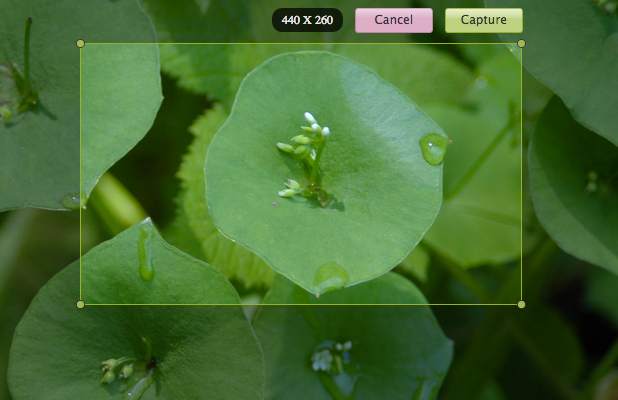
Take And Share Screenshots With Fewer Steps
At Screenleap, we love to remove unnecessary steps from processes. Having tackled screen sharing, we also wanted to streamline the process of taking and sharing screenshots. Despite being something that people do frequently, taking and sharing screenshots today still requires far too many steps:
- Take a screenshot using a utility found on your computer.
- Save the screenshot to your hard drive.
- Find the screenshot on your computer.
- Open the screenshot in a image-editing tool.
- Mark up the screenshot.
- Save the screenshot back to your hard drive.
- Attach the screenshot to an email.
- Send the email to the other person.
That’s a lot of steps—especially if you have to do it more than once. Using Screenshots, you can do the above in fewer steps using a single tool:
- Take a screenshot.
- Mark it up using the built-in editor.
- Share it via email, Facebook, Twitter, or to your Screenleap public/group feed.
Share Publicly Or With A Group
A feature of Screenshots that distinguishes it from other screen capture tools is our support for public and group sharing. When you take screenshots, they are automatically saved to your personal feed, which only you can access.
You can publish the screenshots that you want to share to a public feed that anyone can access or to a group feed that only people you invite can access. You can use group feeds to share information with your team, perform group research, get design feedback, and to report bugs.
Install Screenshots
Screenshots is available as a browser extension on Chrome and Firefox. We will be releasing a Safari version as soon as a Safari bug is fixed by Apple. You can install the extension by going to the Screenshots installation page. Once installed, you will be able to quickly take and share screenshots of web pages without leaving your browser. There’s no need to remember keyboard shortcuts or launch a separate screen capture app.
We would love to hear how you are making use of Screenshots and how we can make it work better for you so please share them with us!
Happy Screenleaping!
The Screenleap Team
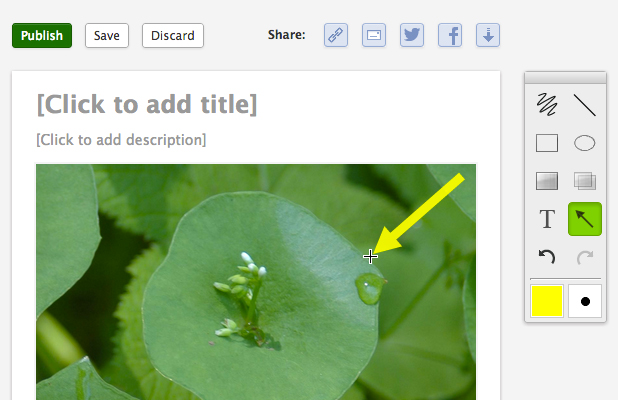
No comments yet.