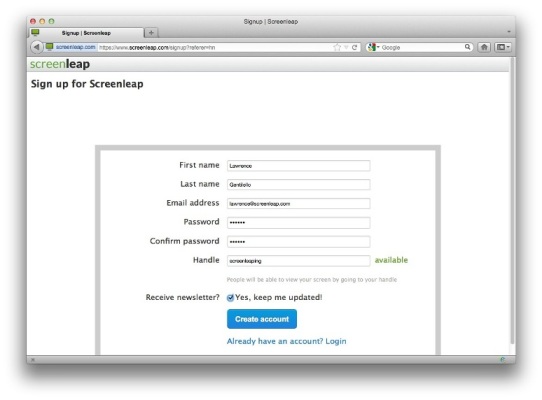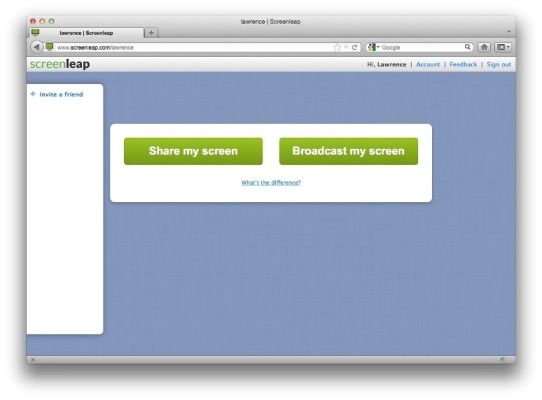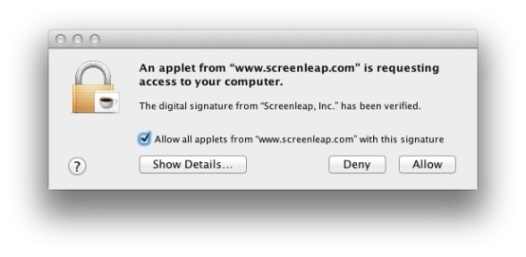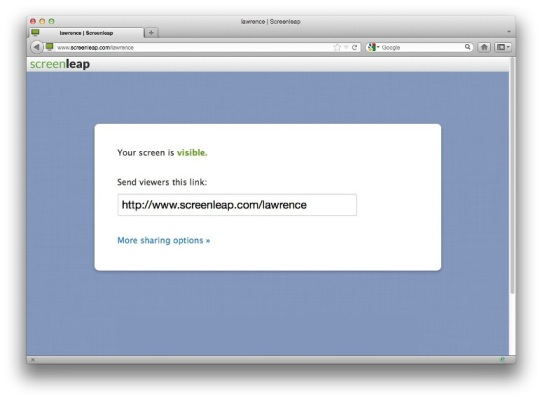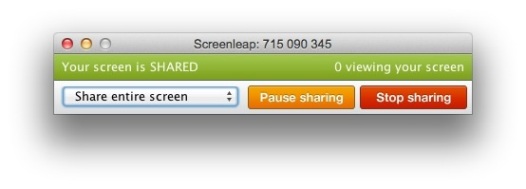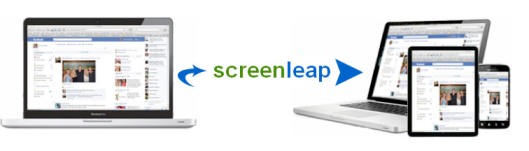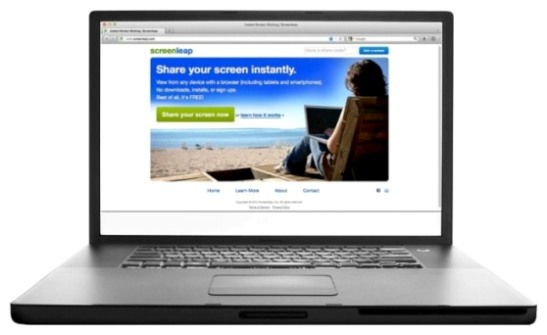Three months ago we launched Screenleap to the public with the mission of providing the most fast, simple, and reliable screen sharing product on the planet. Since then we’ve received feedback from hundreds of users, and found that Screenleap is most commonly used for ad hoc collaboration among a regular set of teammates and friends.
As part of our commitment to simplify screen sharing, and in response to requests for features that help teammates and friends collaborate more effectively, today we’re announcing the release of Free User Accounts and Handles (i.e. http://www.screenleap.com/MyName). A handle is a username link that can be provided to friends, or can be bookmarked for recurring meetings. This has been one of our most commonly requested features, and it represents a leap forward towards our vision of making screen sharing more frictionless and user friendly.
Stay tuned, because we’ll soon be adding friends lists to Accounts so you can share screens with friends and teammates just by clicking their names like you do with instant messaging.
Claim Your Free Screen Sharing Handle
You can claim your free user handle by signing up using our Hacker News promo. Visit this link: http://www.screenleap.com/signup?referer=hn
Account Login
The Account Login page gives you the option to “Share my screen”, which allows you to start a single-use screen sharing session. This is a good option for private screen sessions. Or to “Broadcast my screen”, which allows you to start a session visible at www.screenleap.com/MyName. This is a permanent link that your friends can bookmark, but be careful because when you’re sharing, anyone with the link can see your screen.
Start a Screen Sharing Session
Click “Broadcast my screen”, then be patient and wait a few seconds until the applet permission box pops up. Check “Allow all applets from “www.screenleap.com” with this signature, and then click “Allow”. Note, you must have Java installed on your computer to reach this point. Java is not installed by default on Mac Lion. Make sure you have Java installed, otherwise, you will not be able to proceed.
Share Your Screen Sharing Handle
Once you’ve started broadcasting your screen, you can direct friends and teammates to your personal screen sharing link.
End Your Session
Always be sure to “Stop Sharing” when you’ve completed your screen sharing session. If your meeting ends and you continue sharing, this could lead to accidentally sharing something you intended to be private.