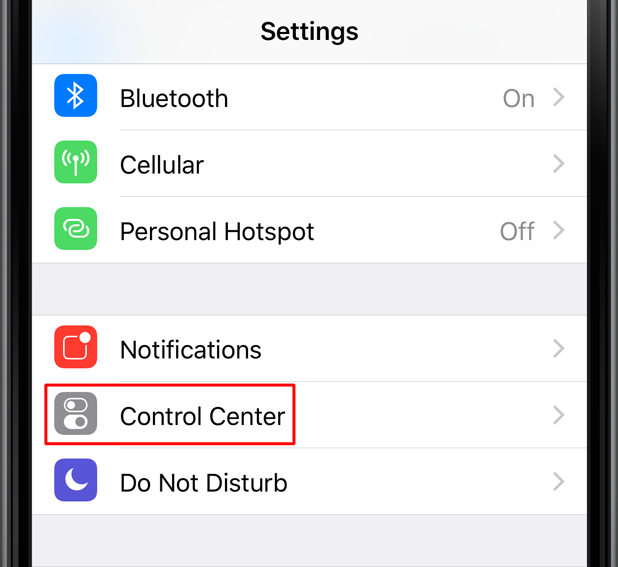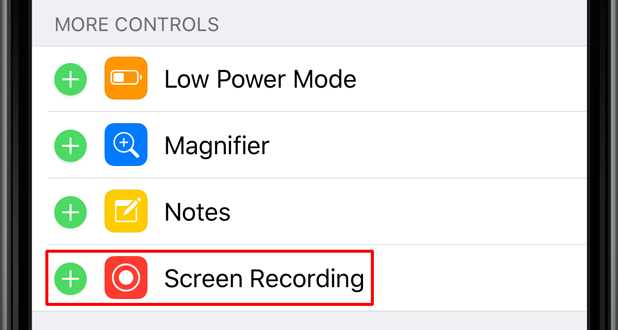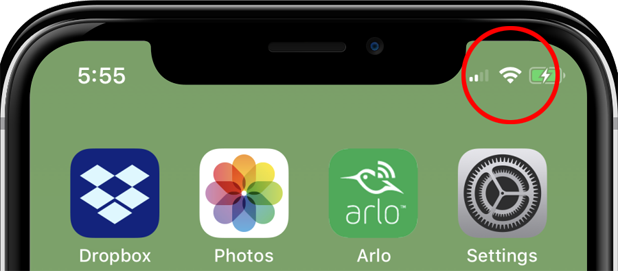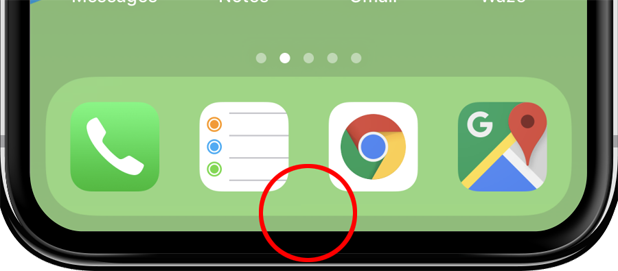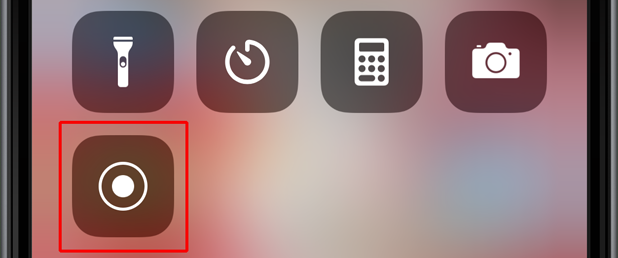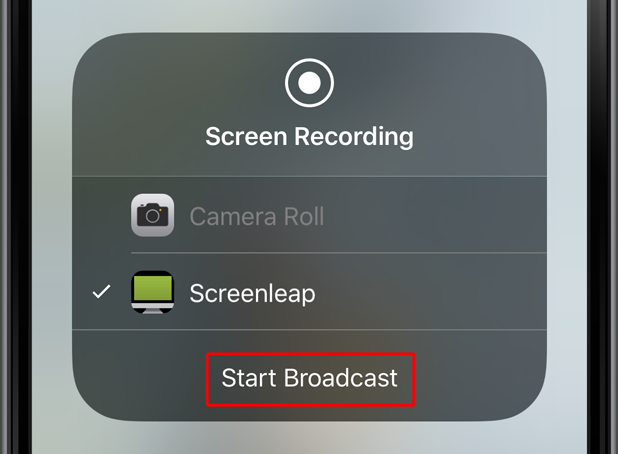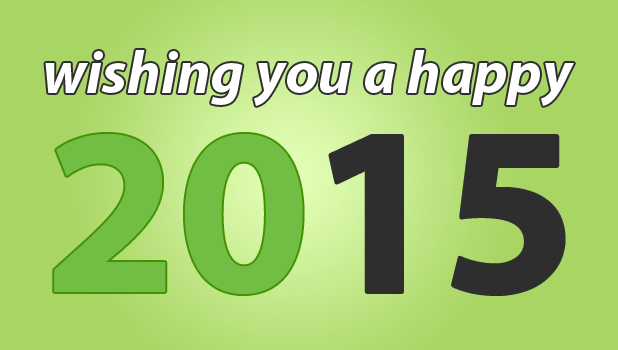We are excited to announce that support for sharing of all of your apps is now available in the Screenleap for iOS app. Now, once your screen share has started, you can navigate to any of the apps on your iPhone and share those as well. Previously, the Screenleap for iOS app only supported sharing of websites and documents using our internal browser. Sharing of your apps is supported on iPhone 6S and later and iOS version 11 and later.
You can install the Screenleap for iOS app by going to https://itunes.apple.com/app/id1233079037 from your iPhone or iPad.
Configuration
In order to enable sharing of your apps, you will need to perform some initial setup.
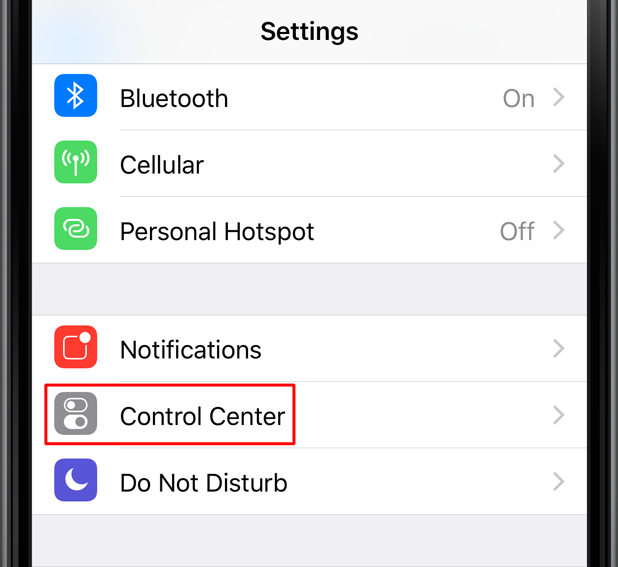
1. From your iPhone, open the Settings app and tap on Control Center.

2. Tap on Customize Controls.
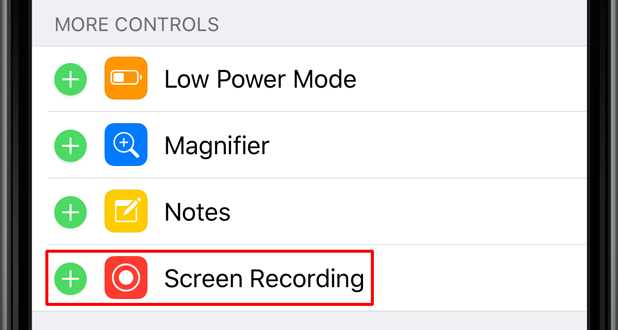
3. Scroll down to MORE CONTROLS and tap the (+) for Screen Recording.
Sharing Your Screen
To share your screen:
1. Tap on Broadcast Screen or Share Screen Privately in the Screenleap app.
2. You will be prompted to allow access to the microphone. Tap OK to grant permission.
3. Once the screen share has started, you will need start the Screen Recording control. To do so, you will need to first open the Control Center.
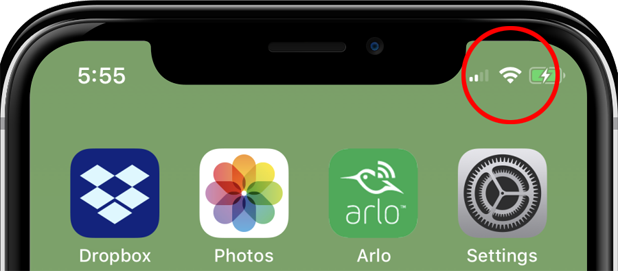
On an iPhone X, you will need to swipe down from the top-right notch.
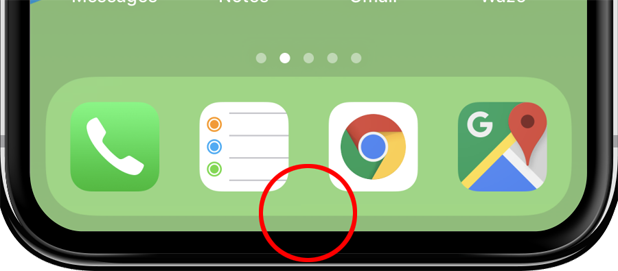
On other iPhones, you will need to swipe up from the bottom.
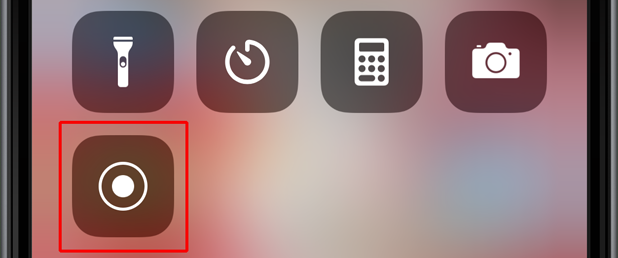
4. You will need to 3D touch the Screen Recording icon by firmly pressing on it. This will reveal the Screen Recording options.
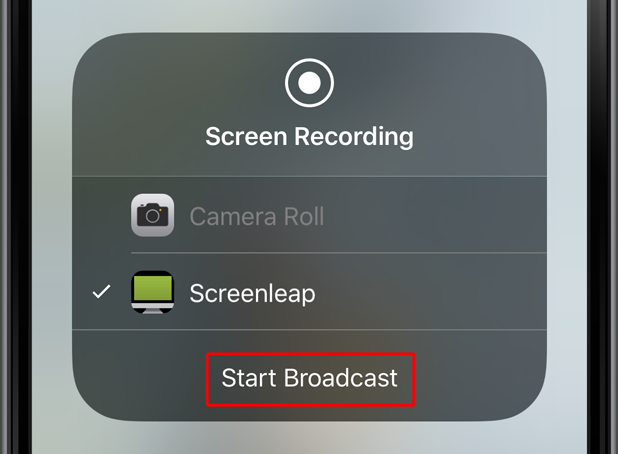
5. Tap Screenleap and then Start Broadcast. Screen sharing will start after a 3-second countdown. You can now navigate to your app to share it. While sharing is in progress, you will see a thin red bar at the top of the screen. On an iPhone X, the time will be surrounded by a red background. To stop sharing your screen, return to the Screenleap app and tap the Stop button.
6. You can invite people to view your screen share by tapping the Invite Viewers link. You will be shown the various options for sharing the viewer URL, including via email, text message, and social media.
Settings
You can configure your screen share from your Settings:
Disable sharing when not using Wi-Fi – You can disable sharing when you are not on a Wi-Fi connection to ensure that you don’t accidentally use up data from your cellular plan.
Share screen in high-DPI mode – In high-DPI mode, the screen will be shared at twice the resolution, which will allow your viewers to see your app more clearly. The trade-off when using high-DPI mode is that the frame rate will be lower and the lag time longer.
Record video of shares – Toggle whether you want your screen shares to be recorded. Recording of screen shares is available on the Premium and Max Plans.
Let Us Know What You Think
We hope you find the new support for sharing your own apps useful for demoing your company’s iPhone and iPad apps to your potential customers or showing someone you are supporting how to use a feature. If you have any questions or feedback, please send us an email at support@screenleap.com. We would love to hear from you!