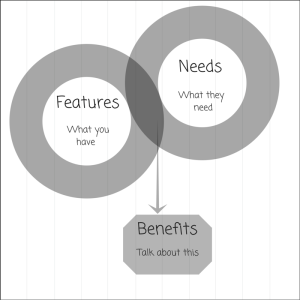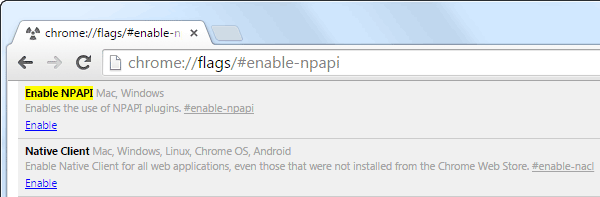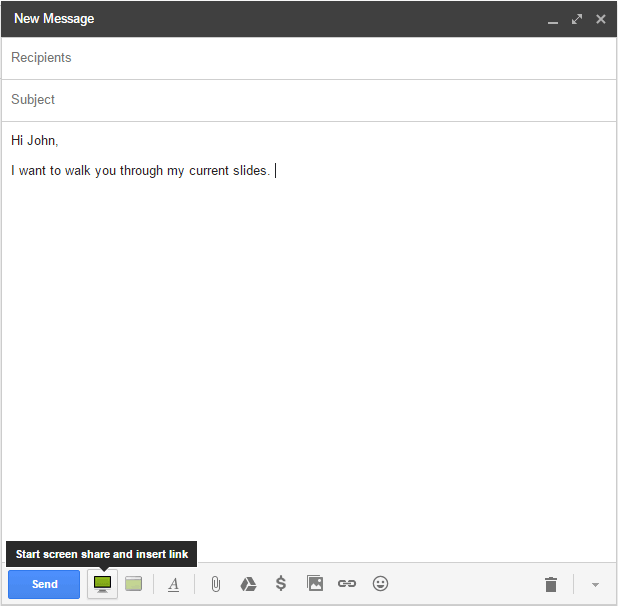As a salesperson, you are expected to deliver revenue for your company. In order to do this, you need to focus your limited time on the prospects that are the most likely to buy what you are selling.
The sales call is your best opportunity to figure out which of your prospects are the most likely to buy. Before you spend a lot of time showing your prospects how great your solution is, you need to figure out 4 things about them:
- Do your prospects have a need for what you are selling?
- Can they afford to buy it?
- Are you speaking to the right person?
- When do they plan to buy?
Below are 5 powerful questions you should ask during your sales calls to get the answers to the above questions, so you can focus your limited time on the ones that are most likely to convert.
1. What specific problems are you trying to solve using our product?
The purpose of this question to help you understand your prospect’s pain points so you can figure out how closely they align with the pain points addressed by your solution. The key to this question is to listen carefully and allow your prospects to do most of the talking.
You will also want to ask follow-up questions to try to determine how important a problem is for your prospects. If you are launching a new solution, you will want to focus your initial sales effort on prospects that view the problems addressed by your solution as critical to their success. These are the prospects that are more likely to take a risk and buy from less-established companies.
2. This problem that we talking about solving for you: how are you doing it today?
Once you know your prospect’s pain points, you will want to know if there are any steps that your prospects have already taken to try to solve the problem.
Are they trying to address the problem with an internal solution? Are they currently using a solution from another company? Why aren’t their current solutions working for them?
Understanding how they are trying to solve their problems today will allow you to see what you are up against and help you to position your solution.
After you’ve uncovered your prospect’s needs and pain points, AND established that your solution is a good fit, you can ask the next question, which will help you to further determine how likely they are to buy.
3. Do you have a budget?
Asking this question is a quick way to figure out how ready your prospect is to make a purchase. It will also help you to determine whether your prospects will be a good fit for your solution. If you are selling an expensive solution and your prospects are not able to afford the solution or are not willing to pay the amount you are charging, then it is pointless to further engage with the prospect at this time. Your time is better spent on prospects that are more ready to make a purchase.
If your prospects don’t know what their budget is yet, it could mean that their pain points are not enough of a problem for them to be seriously looking for a solution. You can share your pricing with them to gauge their interest and to see if it’s something they are willing to pay.
4. Besides yourself, who else is involved in the purchasing decision?
Who are the key influencers you need to get in touch with and involve in the sales process? Are they the CEO, the CFO, the CMO, the VP Sales, or the IT department? Is the prospect one of them?
If you are not selling to the decision makers, it won’t matter how much the people you are talking to like your solution—it will be very difficult to close the sale.
You will need to eventually involve the decision makers so you might as well figure out who they are and get them involved in the discussions as early in the process as possible. This will not only help you to sell more, but it will also help to shorten your sales cycle.
5. Can you tell me the process you have previously used to bring aboard a vendor like us?
Even after you have determined that your prospects have a need for your solution and are ready to buy, you may not be done yet. You may still need to navigate the purchasing process in order to complete the sale.
An important part of the sales process is figuring out who the stakeholders are and what steps are needed to complete the purchase. This is especially true for larger companies where multiple stakeholders may need to sign off on a deal before a purchase can be made. Your prospects can guide you through the purchasing process if you allow them.
By asking this question, you can figure out whether your prospect has successfully navigated the purchasing process before and what the actual process is. Are there people that can block a deal that you need to identify early on and manage? You will be able to use their answers to create a roadmap that will maximise your chances of completing the purchase.
Asking the right questions will help you sell more by allowing you to focus your most limited resource (your time) on the prospects that have the greatest need for your solution, have a budget to buy what you are selling, have the authority to make the purchase decision, and have a timeframe for making the purchase.
Over To You
We would love to learn from you: what effective sales questions do you use during your sales calls? Let us know in comments. 🙂