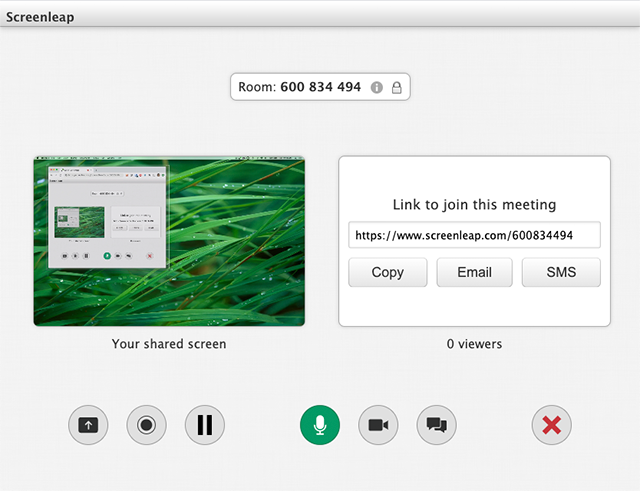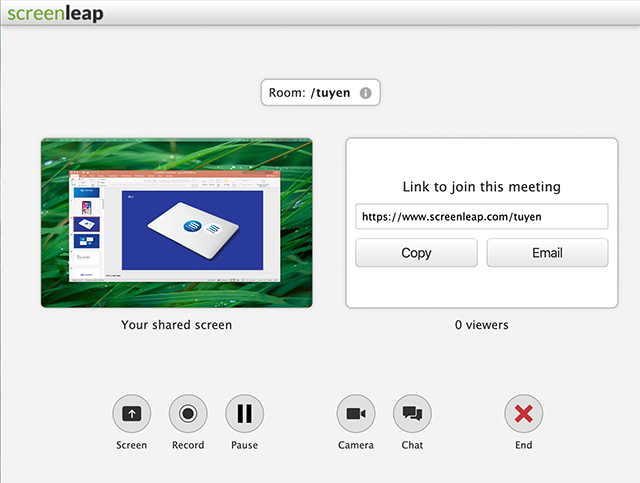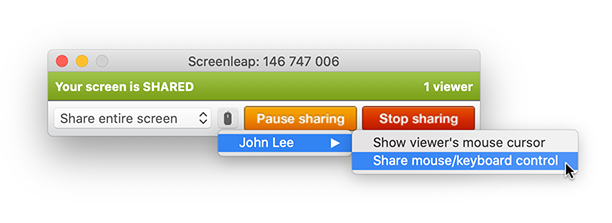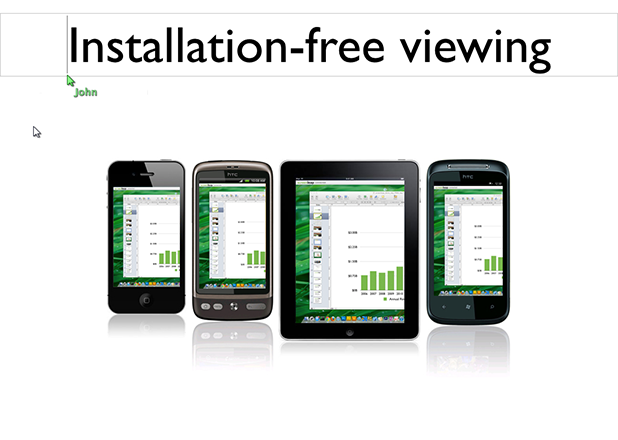We are excited to share with you the next evolution of the Screenleap service. Our goal has always been to support installation-free sharing and viewing on all devices. Our latest release moves us closer to that vision and all the convenience and benefits that it brings to you.
With the latest release, you will now be able to take advantage of the benefits of installation-free sharing on all the major desktop browsers while still being able to use features that were exclusive to our Screenleap for Mac and Screenleap for Windows apps—namely the ability to share a portion of your screen using rectangle mode and the ability to share controls of your screen with your viewers.
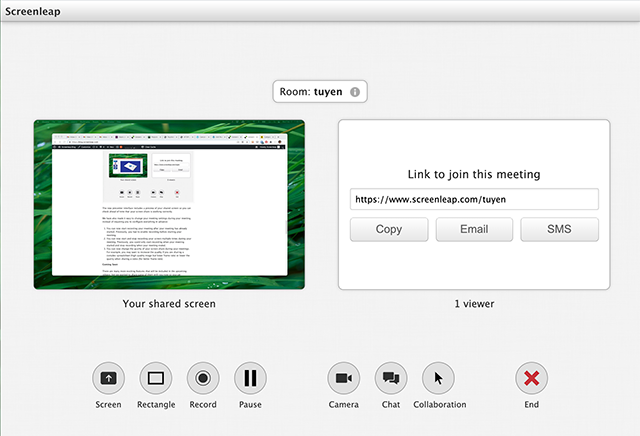
Our installation-free sharing with add-on support has many advantages over the native apps:
- You can start sharing from any desktop computer without having to install any app. All you need is a web browser.
- We are able to provide your viewers with a sharper and clearer screen than possible with the native apps.
- Installation-free sharing uses less CPU than the native apps so your computer will run cooler, use less power (great for laptops), and allows you to use more apps simultaneously when sharing your screen.
- Installation-free sharing is more reliable than our native apps. Your meetings are less likely to end unexpectedly as a result.
- You do not need to worry about keeping your app up-to-date. As a result, your meetings are less likely to be delayed by an app update.
Installation-free sharing is now available on all desktop computers with a modern browser (Chrome, Edge, Firefox, and Safari). The add-on, which provides support for rectangle mode and control sharing, is currently available for Mac and Windows computers.
We hope you enjoy the added convenience and benefits provided by installation-free sharing with add-on support—especially when you are collaborating with external users, such as your prospects and business partners. Stay tuned for upcoming enhancements that will allow you to collaborate with your users without leaving your website.