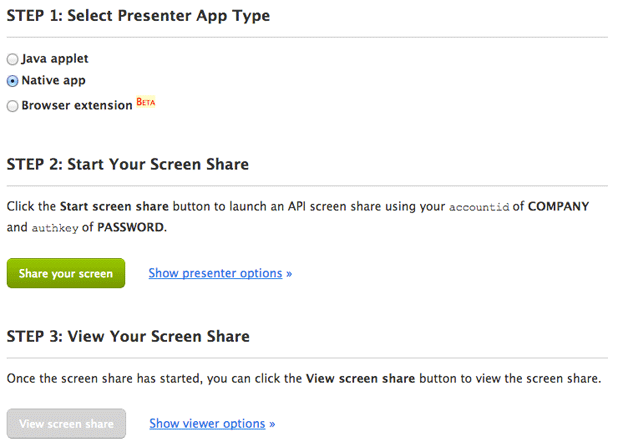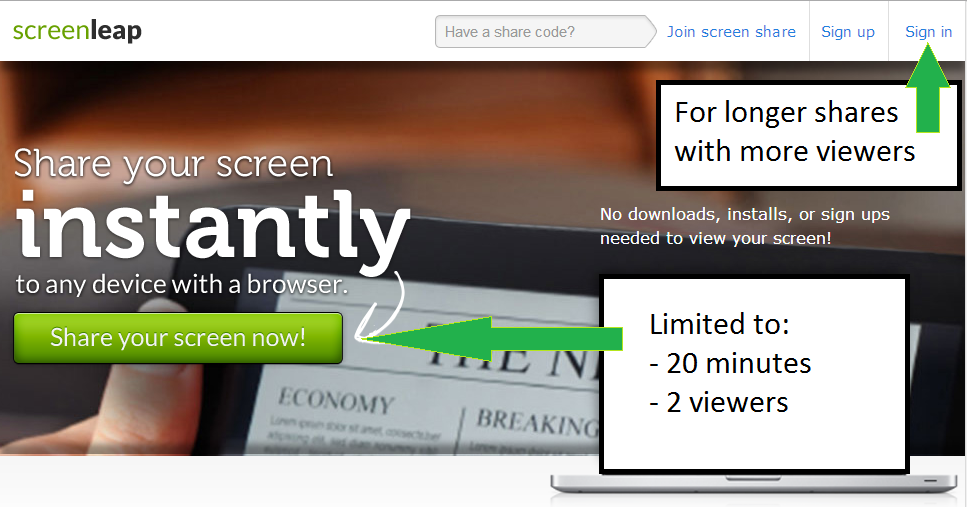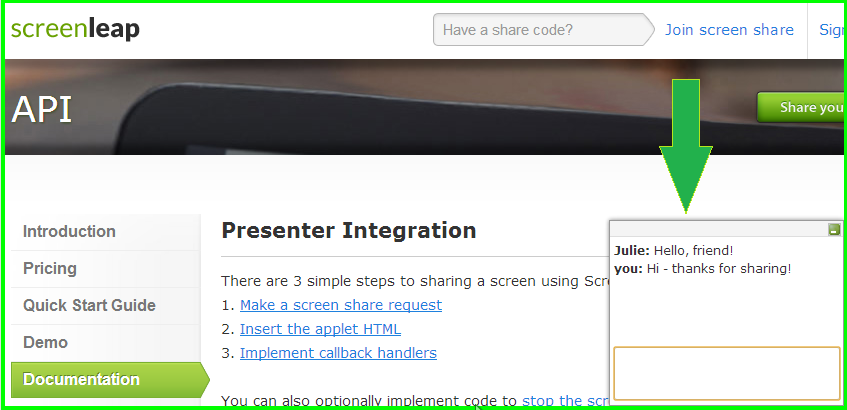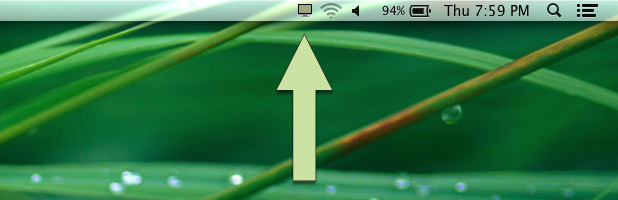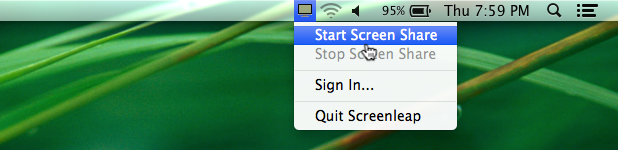When we launched the Screenleap API a year ago, it was in response to your requests asking for a way to integrate our quick & easy screen sharing service with your applications. Since then, hundreds of you have used our API to add screen sharing to your audio conferencing solutions, e-learning platforms, webinar products, and much more.
To celebrate the one year anniversary of our API, we are excited to announce the launch of version 2, which offers additional sharing, customization, and integration options. We highlight the major changes below. Please see our API Updates page for a complete list of all changes.
Sharing your screen was enabled through our Java applet in version 1 of our API. With version 2, we introduce two additional sharing options: 1) native apps for Macs and Windows and 2) a browser extension.
The native apps allow your users to share their screen by downloading and running a small app. They have the benefit of allowing your users to share their entire screen without having to install Java on their computers.
The browser extension allows your users to share the contents of their browser windows. Although limited to sharing browser content, the browser extension does not require Java to be installed nor does it require any software download.
Version 2 introduces additional options for customizing your screen shares to match your requirements. You can now hide many of the controls that are shown in the presenter control panel, such as the pause button, stop button, and the toggle for switching between partial and full screen modes. We also now allow you to customize the title that is shown on the control panel so you can use your own branding.
For the viewer page, you can now specify whether you want to default the viewer page to the actual size of the screen being shared or to shrink the screen so it fits in the users’ browser window.
Finally, it is now possible to localize the sharing control panel and the viewer page to your own language. Please contact us for details on how to do so.
Version 2 of our API allows you to achieve tighter integration with our screen sharing service through the use of JavaScript callbacks. The callbacks allow your application to be notified of events such as when a screen share starts, when a screen share ends, when a viewer connects, and when a viewer disconnects. You can use this information to do things like show or hide additional information about a viewer as they enter or leave the screen share.
We have revamped our API Demo page to include all the options available in our API. You can start screen shares and play around with the various sharing and customization options from the demo page.
We are excited to see what you build with the new API. If you have any questions about any of the new options or having some questions about how to integrate with the API, please contact us for assistance. We would also love to profile how you are using the Screenleap API on our site so please share your story with us!