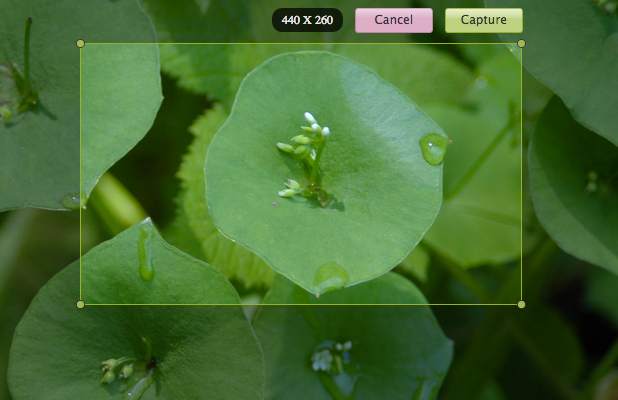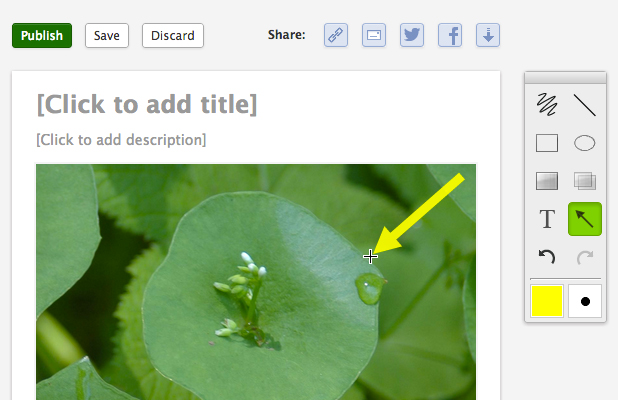We love to hear all the amazing ways that companies and organizations are making use of the Screenleap API. We highlight TechChange today in the first of our API Success Story series.
 TechChange is a Washington, DC-based organization that provides technology training to humanitarian aid and international development workers. Their interactive e-learning platform has been used by more than 600 students from more than 70 countries. Through their courses, students have learned how to use technology to foster collaboration, transform conflicts, fight diseases, monitor elections, distribute food, and more. Their story has been featured in The Economist.
TechChange is a Washington, DC-based organization that provides technology training to humanitarian aid and international development workers. Their interactive e-learning platform has been used by more than 600 students from more than 70 countries. Through their courses, students have learned how to use technology to foster collaboration, transform conflicts, fight diseases, monitor elections, distribute food, and more. Their story has been featured in The Economist.
We got the opportunity to catch up with TechChange’s CTO, William Chester, to discuss the company and how they are using Screenleap to extend the real-time capabilities of their online learning platform.
Can you tell us a little about yourself and your role at TechChange?
As CTO of TechChange, I am responsible for development of the online learning platform. I took a somewhat circuitous route to this position. I’ve always been fascinated by computers and technology: I had the good fortune of having an older brother who would take apart all the electronics we had at home. I’d need to put it back together again in order to use it and I learned a lot about how things worked in the process. After studying International Relations and Chinese as an undergrad, I spent two years working at a foundation in China. I then moved back to DC and joined the TechChange team, where I draw on both my background in technology and my experience in international development.
Why did TechChange decide to build its own e-learning platform?
We researched the existing online learning platforms, but didn’t find any that met our needs. We saw an opportunity to create an online learning platform that was more engaging, social, and interactive, so we decided to build it. Our current platform puts a strong emphasis on live engagement with subject matter experts, practitioners, and other course participants.
How did you learn about Screenleap?
We initially used an alternative solution for screen sharing but found their Flash-based technology and lack of deep integration and customization a major frustration for our experts and participants. We began an exhaustive search for an alternative and found Screenleap. We were immediately drawn to Screenleap’s API integration and HTML5 technology stack.
Why did you decide to integrate with the Screenleap API?
Our former screen sharing solution required no less than six steps for a presenter to launch a screen share. This was often cumbersome, confusing, and frustrating. Even when it did work, it relied on Flash, which we found to be buggy, resource intensive, and generally unreliable. We use Screenleap’s API to implement a one-step solution that integrates seamlessly with our existing architecture. Using the powerful API, we have much greater control of our screen shares. The fact that Screenleap is built on HTML5 technologies and does not rely on Flash has greatly increased the flexibility and reliability of our system.
In addition, Screenleap’s support has been outstanding from the very beginning. We’ve always received prompt, detailed, and informative responses to all of our inquiries. For all of these reasons we are thrilled to be using the Screenleap API in our platform.
What are you doing with your Screenleap integration? What problems are you solving with the API?
Incorporating global guest expert presentations into our courses is integral to our learning model. Because we draw on participants and experts from all over the world, we need a flexible solution that allows presenters to engage with our diverse user base in real-time. In a typical course we will invite 5-15 speakers to present to our participants about specific topics we’re covering in a course. Participants can follow along and ask questions via text chat or audio/video.
The power of Screenleap is allowing technology experts to seamlessly demo their projects, tools, and platforms for a global audience. We also set up virtual office hours where course participants can drop by and view interactive demos from TechChange staff about how to use the latest tech tools for development. The ability to demonstrate these tools and approaches using Screenleap has been an invaluable addition to our platform and the learning outcomes of our participants.
Doing something interesting with the API? Share your story with us and get profiled on our site.